Photoshop鼠绘电话SIM卡教程
佚名 人气:0教大家用PhotoShop制作出逼真的电话SIM卡效果,主要利用图层样式来设置,制作很简单的,喜欢的同学赶快来学习一下吧!
效果图:

新建空白图层,用圆角矩形工具绘制圆角矩形。
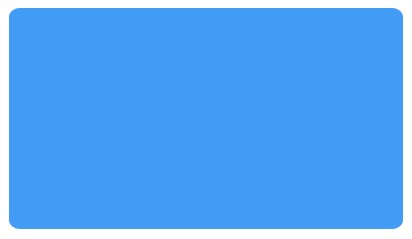
为其增加图层样式。在这里,我用的渐变叠加是从#088ac0到#0ba2e0。
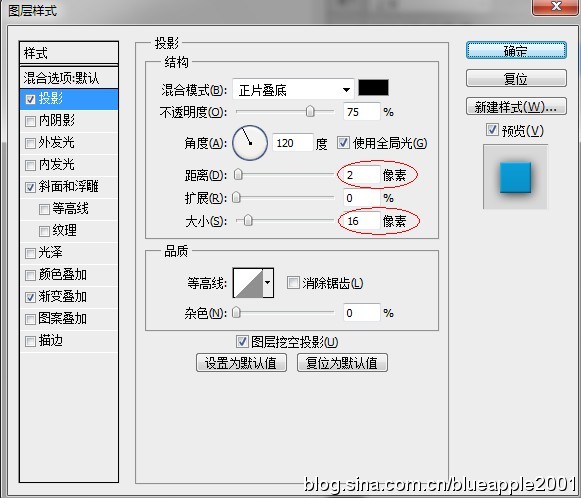
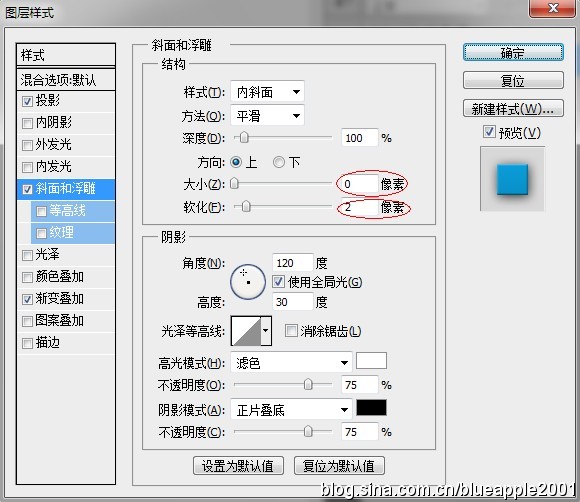
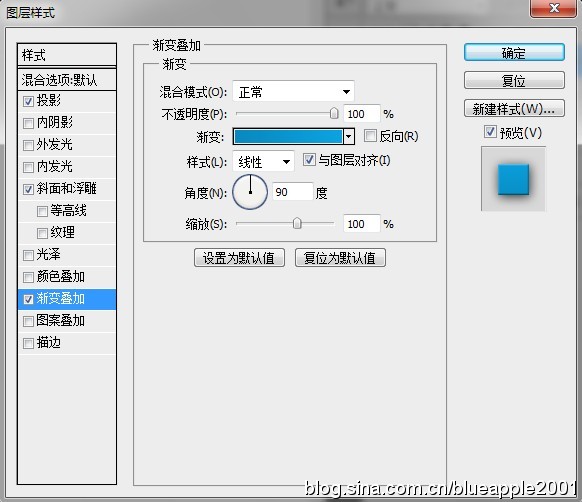
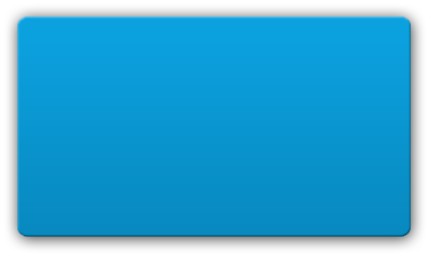
在上面摁住Shift键再绘制一个正的圆角矩形。
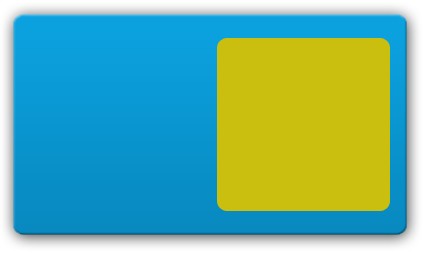
为这个矩形添加图层样式。渐变叠加用的颜色是# d0a744到# fce28b到# d0a744。描边颜色为# 403510。


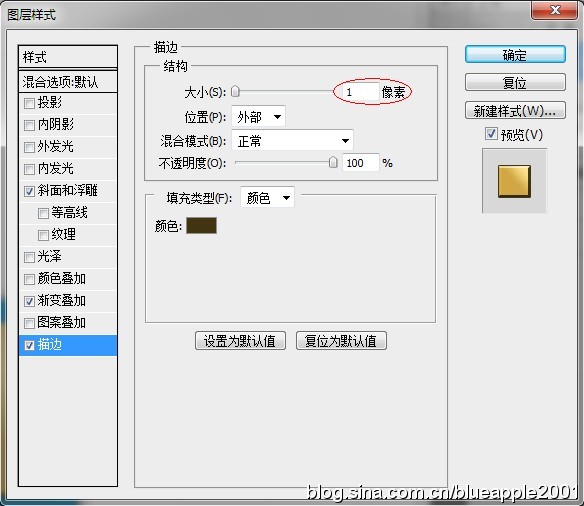

新建空白图层,用钢笔工具绘制纹路。描边。
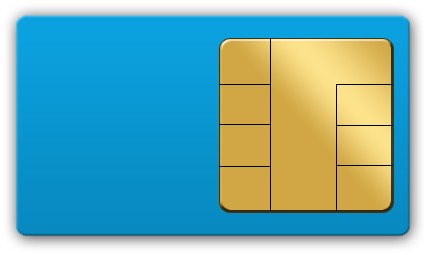
为这些边设置图层样式。
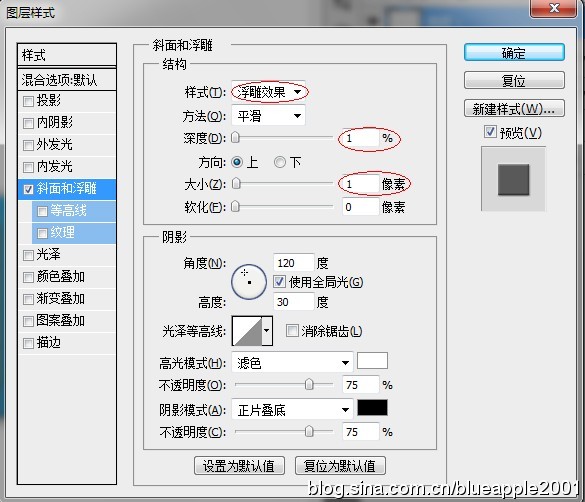

用钢笔绘制如下闭合路径。

Ctrl+Enter转路径为选区。新建空白图层,命名为“选区”,并填充白色。
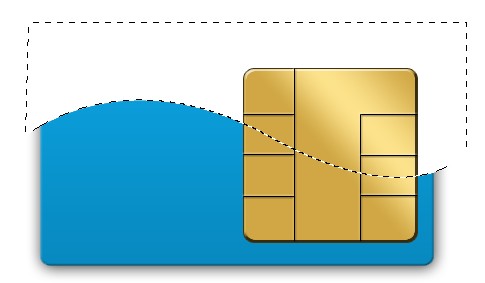
摁住Ctrl用鼠标左键点击蓝色圆角矩形图层的缩略图。
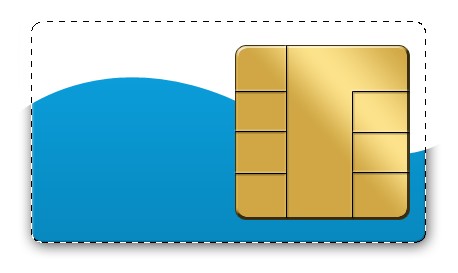
反向选择(Ctrl+Shift+I),选择“选区”图层,删除像素(Delete)。
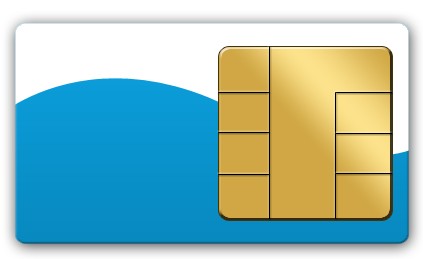
降低“选区”图层的不透明度为10%。
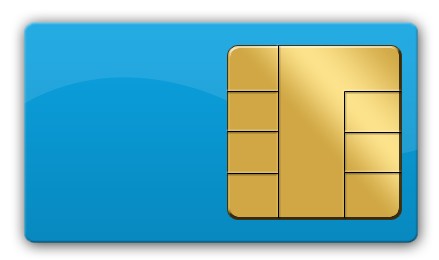
接下来我们用多边形套索工具对SIM卡的形状做一下小调整。


同样地,我们可以做出多种颜色。

加载全部内容