Photoshop简单文字实例教程:发光字
佚名 人气:0
1,建立一个350*250的文件,黑色背景。
2,用文字工具写字,字体颜色为白色

3,滤镜--扭曲--极从标,(设置为极坐标到平面)

4,顺时针90度
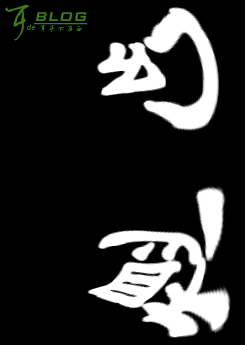
5,滤镜--风格化--风(风向从右)


6,再执行第5步,然后将风的方向换一下(风向从左),再执行两次。
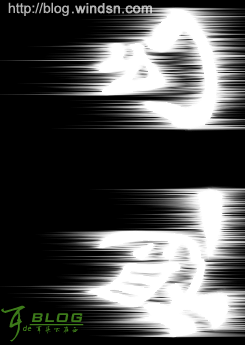
7,按逆时针旋转90度

8,滤镜--扭曲--极从标,(设置为平面到极坐标)
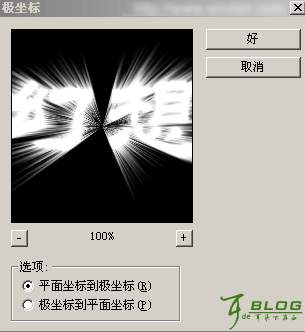

9,修改一下色相饱和度

2,用文字工具写字,字体颜色为白色

3,滤镜--扭曲--极从标,(设置为极坐标到平面)

4,顺时针90度
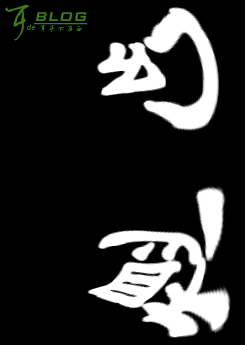
5,滤镜--风格化--风(风向从右)


6,再执行第5步,然后将风的方向换一下(风向从左),再执行两次。
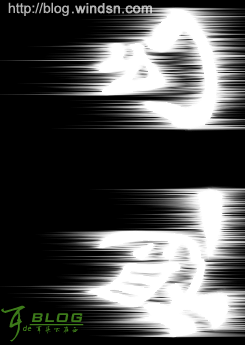
7,按逆时针旋转90度

8,滤镜--扭曲--极从标,(设置为平面到极坐标)
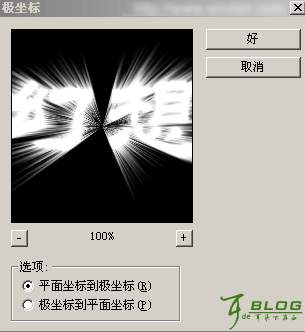

9,修改一下色相饱和度

加载全部内容